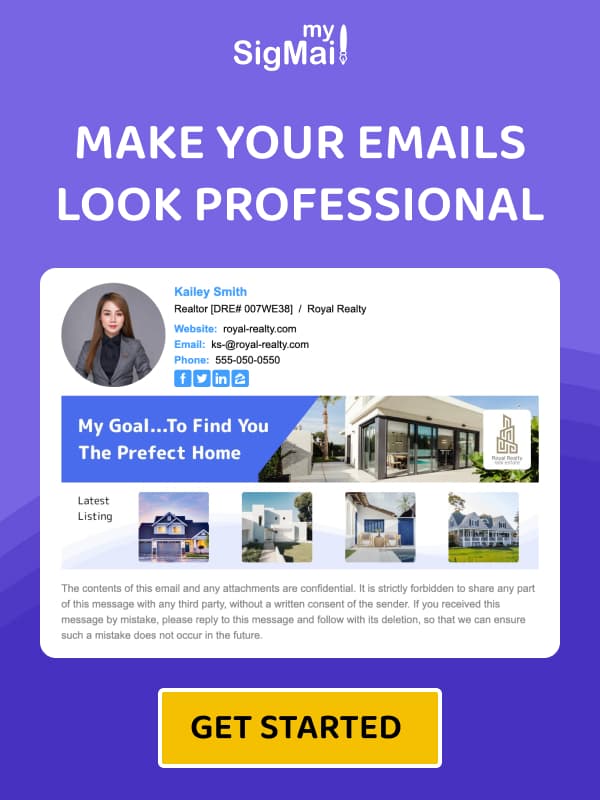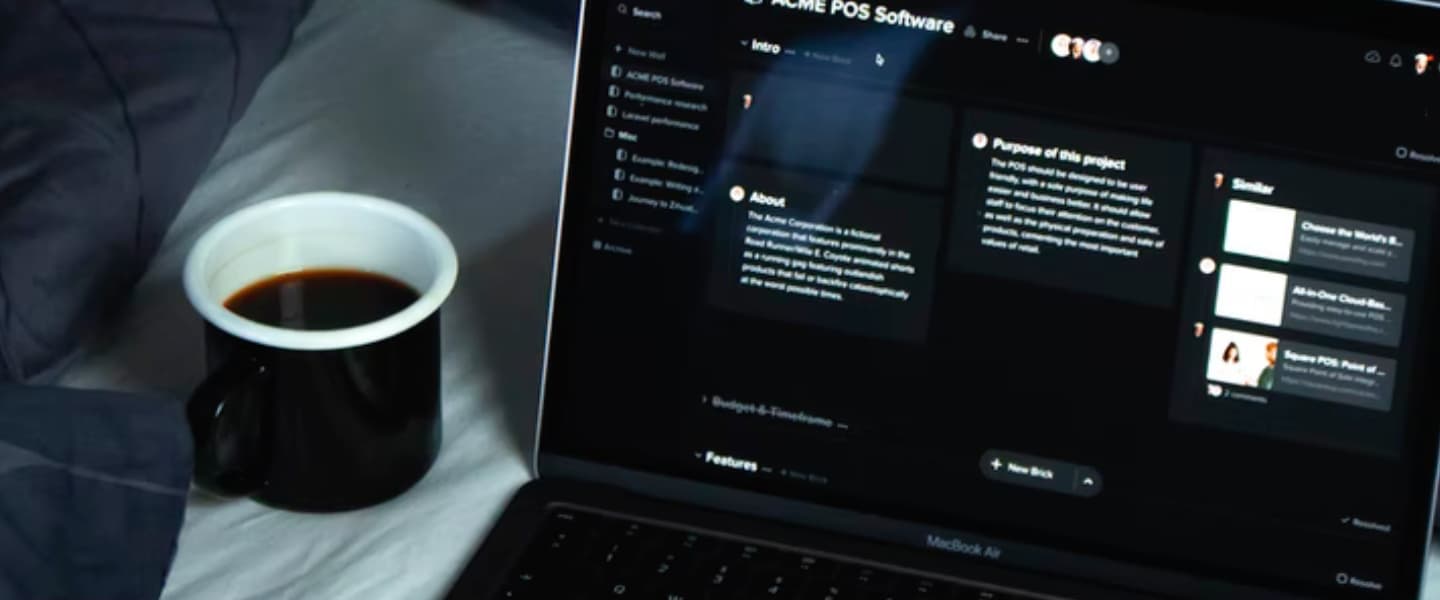
Best Tips on How to Use Email Signatures in Dark Mode
September 27, 2021
How Does it Work?
Dark mode allows users to reverse the email screen and have a dark grey background with white text. Whether on phone or on computer, dark mode works in a similar manner even though the background might appear black sometimes. This helps reduce screen brightness hence easing your eye strain at night.
Even though dark mode does not affect email template designs or interface settings, it may cause effects on some email elements. For instance, it is likely for dark mode to affect email signatures. In this article, we will discuss the best ways to ensure your email signature works properly on dark mode.
How Does Dark Mode Affect Email Signatures?
Once the color interface changes, all the dark elements in you email get affected. If you have dark elements in your email signature, you will have unforeseen features. This will lead to your target clients missing important details on your email signature.
Possible effects on email signature when using dark mode include:
- Black and grey text gets reversed to white color.
- Other colors such as dark blue can be inverted to look good on a grey background. This may have effects on company logo or brand colors.
- If you have used a transparent logo, it is likely to get lost once you change to dark mode.
- Depending on the email signature background you have used, text colors might be inverted to match dark mode.
- If your images have a white background, they will have a white box around them.
When you design your email signature, you make sure brand colors are visible. However, with dark mode, the changes in background and font may lighten or darken them automatically. Even though this might make elements visible, it is not what you want for your brand signature.
Tips to make your email signature look great in Dark Mode
1. Use Professional Tools to Create Email Signature
Creating an email signature with dedicated email signatures generator such as MySigMail ensures you have great elements. On MySigMail you can generate your signatures HTML code matching it with your email client or device.
Our email generator is designed to ensure you keep your brand colors regardless of the mode you choose. All email signatures are generated with a perfect match of colors, fonts and blending elements. Additionally, the generator allows extensive testing for all signatures to ensure they look good in major email clients. Your email signature can also be tested on CRMs or any other tools that apply email signatures.
2. Use A Transparent Background for All Images
Most images that look good on a white background might not look the same on dark mode. To avoid the reverse background effects, ensure when using images, they have a transparent background.
This will help omit white boxes around images in dark mode by taking the color from the HTML/CSS.
3. Use Highly Visible Elements
If photos and logos have a black/dull color, they are likely to be lost in dark background. Dark texts will also be unseen, which might eliminate important elements of your signature.
When creating an email signature, use elements, colors and logos that can work on either background. When using dark elements, add a stroke of white on important parts to make them more visible. Using a white stroke increases visibility by creating a white background on dark mode.
Use either white and visible colors to ensure the elements can work on either background. Photoshop or Canva can you help create some of these features without a struggle.
4. Your Text Color Is an Important Element
Once you change your settings to dark mode, all text colors will be changed to different ones. This immediately violates your branding style.
To avoid such problems, try and avoid using pure colors such as white in the entire email signature. The best option is to use colors that are not too bright nor too dark. This way they are readable in either background.
To avoid colors being changed based on contrast ratio, use tools that can help you know how it will look on different modes.
5. Avoid Using Single-Image Email Signatures
Using one image for your email signature is not a good idea. First, using a single image does not solve consistency problems. There is more likelihood to get white box around your signature with a single image.
Moreover, only one hyperlink will be clickable since only one link can be added to an image. Lastly, since images are sent as attachments, signatures might disappear in some email clients.
6. Always Test Your Email Signature on Dark Mode
Once you have created a signature ensure you test how it will look on any device or software that you will use/apply it on. Most likely we only test our signatures on white mode.
However, it is essential to check how signatures will look in both white and dark modes. To test you email signature, send emails to yourself and see whether you like how the mode blends with your signature. It is also okay to use testing tools such as litmus for emails across different email clients.
Tools such as litmus will show different email screenshots including some in dark mode.
Final Thoughts
If you have tried using the dark mode on your email signature but realized it affected your signature, worry not. You only need to adjust a few elements to avoid any issues.
Some of the important tips to apply to avoid these effects are;
- Creating your email signature with professional tools such as MySigMail.
- Use a transparent background for all your images.
- Ensure all the fonts and image colors can be inverted without major effects.
- Before sending your email signature use external tools or personal emails to test it.
For amazing results, you can use our email signature generator to create a reversible email signature. You will get great results as we have dedicated time to ensure that our templates are compatible with all major email clients.
Recent Posts
HTML vs. Canva Email Signatures: Why Code Beats Images in 2026
December 29, 2025
How to Fix Oversized Email Signature Images
December 11, 2025
MySigMail Enhances its Open Source Email Signature Generator with a New Contribution
October 21, 2025
How to Create and Install a Professional Email Signature in Apple Mail
January 16, 2025
Introduction to MySigMail Vue Email Components
June 25, 2023